Sometimes the best thing to say about a wireless router in your house is that once it's set, you forget it exists. As long as any devices that need Wi-Fi connection can function, that's all that matters, right?
Maybe, but we also live in the age of leaks, wiki and otherwise. If you're worried about the security of your home and by extension your personal data—especially from hackers who could casually sit in a car outside and get access to your systems—then you need to put a padlock on that wireless. You may also want to prevent others from using your network, and freeloaders alike.
So what do you do? Follow these tips and you'll be well ahead of most home Wi-Fi users. Nothing will make you 1,000 percent safe against a truly dedicated hack. Crafty social engineering schemes are tough to beat. But don't make it easy on them; protect yourself with these steps.
Time-Tested Wi-Fi (and All Around) Security
Change Your Router Admin Username and Password
Every router comes with a generic username and password—if they come with a password at all. You need it the first time you access the router. After that, change them both. Immediately. The generic usernames are a matter of public record for just about every router in existence; not changing them makes it incredibly easy for someone who gets physical access to your router to mess with the settings.
If you forget the new username/password, you should probably stick to pencil and paper, but you can reset a router to its factory settings to get in with the original admin generic info.
Change the Network Name
The service set identifier (SSID) is the name that's broadcast from your Wi-Fi to the outside world so people can find the network. While you probably want to make the SSID public, using the generic network name/SSID generally gives it away. For example, routers from Linksys usually say "Linksys" in the name; some list the maker and model number ("NetgearR6700"). That makes it easier for others to ID your router type. Give your network a more personalized moniker.
It's annoying, but rotating the SSID(s) on the network means that even if someone had previous access—like a noisy neighbor—you can boot them off with regular changes. It's usually a moot point if you have encryption in place, but just because you're paranoid doesn't mean they're not out to use your bandwidth. (Just remember, if you change the SSID and don't broadcast the SSID, it's on you to remember the new name all the time and reconnect ALL your devices—computers, phones, tablets, game consoles, talking robots, cameras, smart home devices, etc.
Activate Encryption
This is the ultimate Wi-Fi no-brainer; no router in the last 10 years has come without encryption. It's the single most important thing you must do to lock down your wireless network. Navigate to your router's settings (here's how) and look for security options. Each router brand will likely differ; if you're stumped, head to your router maker's support site.
Once there, turn on WPA2 Personal (it may show as WPA2-PSK); if that's not an option use WPA Personal (but if you can't get WPA2, be smart: go get a modern router). Set the encryption type to AES (avoid TKIP if that's an option). You'll need to enter a password, also known as a network key, for the encrypted Wi-Fi.